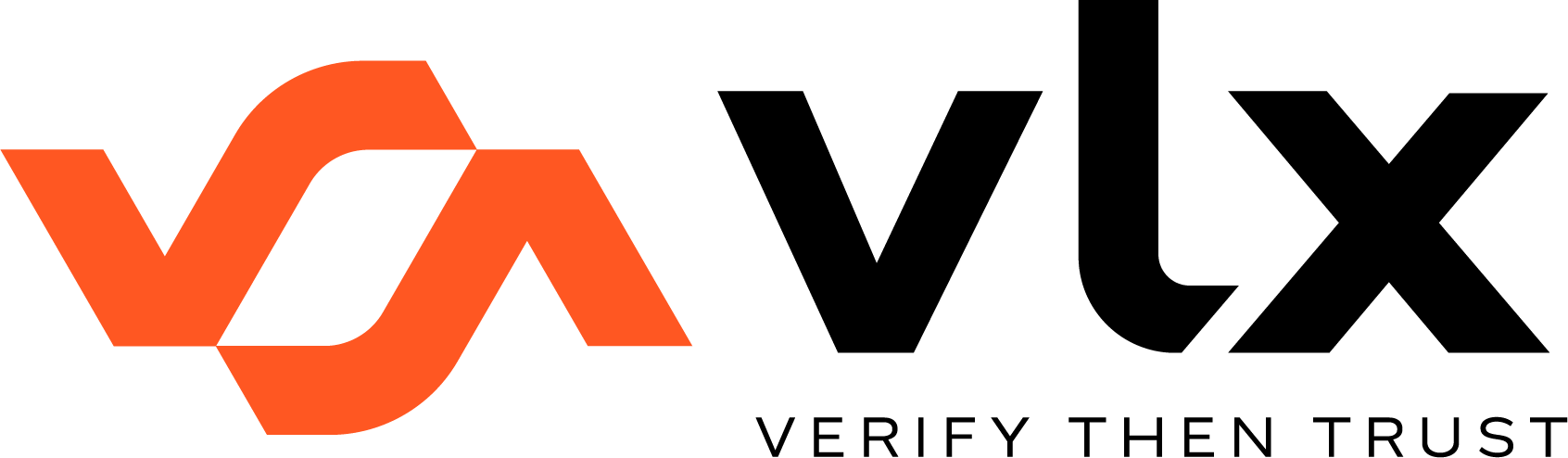The information in this section is intended to help you get started accessing VLX data with our Public API
Introduction
Welcome to the VLX API documentation!
VLX (formerly Visualogyx) offers secure access to a dedicated public API for select customers seeking seamless integration with their internal systems and data analytics tools. This guide will help you use the VLX API to access and integrate inspection data from your VLX organization. To begin, you'll need to obtain an API key, which can be generated from your organization's Settings. Please note that for security reasons, API keys should always be kept confidential and stored in a secure location.
Follow these steps to generate an API key:
Step 1: Log into VLX
Before obtaining an API token, log in to VLX using your credentials. If you don't have a VLX account, sign up and request access to the API.
Step 2: Access the Settings Page
Once logged in, navigate to the Organization's Settings in the VLX web application by clicking the "gear" icon in the top-right corner. If you're unsure where to find it, contact your VLX account representative or email us at [email protected] for guidance.
Step 3: Generate Your API Token
In VLX Settings, select the "API key" option in the left menu bar. This option will take you to a section with a "Generate API key" button.
Click this button to generate a new API token.
You can provide an optional name or description for the key for easier identification.
Click "Generate" to create your API token.
Step 4: Copy and Store Your API Token Securely
After generating your API token in VLX, a unique alphanumeric string will be displayed. This is your API token, and it will only be visible at this moment. It's crucial to copy this token and store it securely immediately, as you may not have access to it again. You can copy it by clicking the blue copy button or using Ctrl+C or Command+C.
Store the API token in a secure location, such as a password manager, a dedicated API key storage system, or a locked document. Do not share this token with unauthorized individuals.
Step 5: Deactivating or Regenerating Tokens
For security reasons, you can have only one active API key for VLX at a time. If you need to generate a new token, you can delete the existing one or choose to regenerate it by clicking on the three dots menu next to the generated key. Deleting or regenerating a key will deactivate the old one, rendering it unusable.
Step 6: Using Your API Token with VLX
Now that you have your VLX API key, you can use it to authenticate and access the API endpoints provided by VLX. API requests will require you to include your key in the authentication method.
Refer to our VLX API documentation for detailed information on how to make API requests, including endpoint URLs, request headers, and parameters.
Conclusion
Congratulations! You've successfully obtained your VLX API key and are ready to use our API to access and integrate data from your VLX organization. Remember to keep your API token secure and do not share it with unauthorized users. If you have any questions or encounter issues, refer to our Visualogyx API documentation, contact your account representative, or reach out to us at [email protected]. We're here to help!